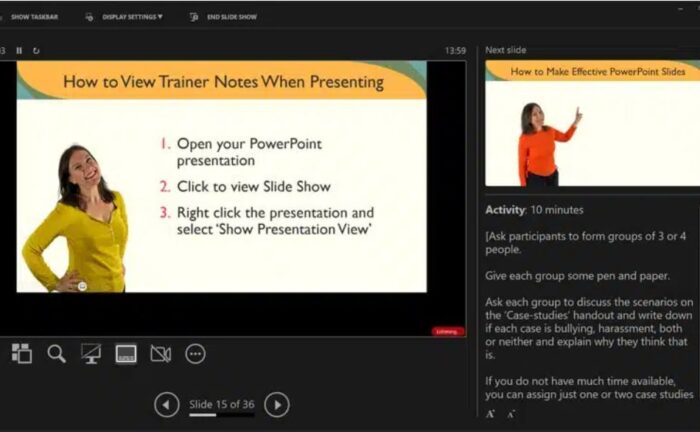
Presenting Tip: Don’t Use PowerPoint Notes
I teach marketing strategy, branding, and biomedical marketing at Kellogg. One of my core beliefs is that it isn’t enough to develop smart strategies; you also have to communicate them persuasively to get people on board.
A few years back I wrote my book on the topic, How to Wash a Chicken: Mastering the Business Presentation. We recently reprinted the book since it continues to sell well. It is a great resource for new graduates about to start a business job.
For the next few months, I’ll be occasionally providing tips on presenting well. I’ll also continue to write about branding and marketing topics.
PowerPoint Presenter Notes
Recently a student contacted me to let me know that he put his footnotes in the presenter notes section of PowerPoint.
If you use PowerPoint, you are likely familiar with the presenter notes feature. Below a page in PowerPoint, you can add material in the notes section. This area isn’t shown when the presentation is displayed. In a cool bit of technology wizardry, you can see the presenter notes on your computer while the audience just sees the slide.
It is tempting to use this section. One advantage is that the notes travel with the presentation, so you’ll always have the supporting information. Putting information in the presenter notes section feels like a good thing. You can add a mix of figures, sources, and tips.
My strong recommendation: never use PowerPoint presenter notes. Just because the feature exists, doesn’t mean you should use it.
Problem #1: Using Notes Will Hurt Your Delivery
When doing a presentation, you want to work the room. Usually, this means moving away from the podium and approaching the audience. This creates engagement and keeps things interesting. If someone is asking a question, you can walk over to them. If you want someone to end a comment, you can subtly walk away.
Some formal speeches require a podium, but these are few and far between.
If you are using the PowerPoint presenter notes function, you will either be stuck behind the podium, or you will need to go back to the podium again and again. You can only see the information on your computer. Both approaches are not ideal.
In addition, if you are using PowerPoint presenter notes you will constantly be looking at your computer to see them. This is a problem. You shouldn’t look at your computer; it is better to look at your audience and occasionally glance back at the screen.
Problem #2: You Don’t Know If People Will Read Them
Perhaps the biggest problem is that you just don’t know if people will look at the presenter notes. I haven’t seen a study on this, but my hunch is that some people always look at the notes and some people never do. A third group will occasionally turn to the section.
Since there is a chance that people might look at the presenter notes, you have to be careful what you put there. The writing has to be polished and curated. You can’t put down “Tell story about the CEO meeting the customer” in the presenter notes section. This looks odd and ruins the idea that you just remember this wonderful story. You also shouldn’t put down cryptic messages that are only meaningful to you, like “Segmentation – frequent prescribers – loyalty.”
Worse, you could put damaging things in the notes. You might write, “Don’t mention the side-effects!” or “Need to check this number.”
Of course, there is a good chance people won’t read the notes section. This means that if something is important, you have to put it in the main presentation.
Problem #3: Notes Can Linger
Many people create presentations by copying pages. I do this all the time. You find a slide in your presentation that has the right format and copy/paste it. This provides the base to modify with new information.
The issue is that when you copy/paste a slide, you are also copy/pasting the presenter notes. If you aren’t careful, you’ll end up with notes that have nothing to do with the page. I’ve sometimes noticed that I have the same irrelevant material running through an entire presentation.
This looks awkward at best if someone looks at the notes. It can also be damaging if the notes reference something that doesn’t support your argument.
The Right Way to Manage Notes
I am a big believer in having notes for a presentation. One reason is that notes can build confidence. If you are worried about forgetting a number or information source you can just have it in your notes.
Another positive is that notes can include more information. You want your slides to be clean and crisp. With notes you can have more information in case a question comes up.
Instead of using the presenter notes function in PowerPoint, a better approach is to just write your notes on a piece of paper, or maybe a notecard. You can then set this down in a convenient place when presenting. You could also create a Word document with your notes.
For most of my classes, I have three files:
-File 1: The PowerPoint slides I will present.
-File 2: The PowerPoint slides I will give to students. For this version I drop out videos and anything I don’t want students to see before class.
-File 3: A Microsoft Word file with my notes.
PowerPoint presenter notes looks like a powerful tool, but it will lead to less effective presentations.
When you’re presenting at a conference in front of a large crowd on the main stage, there are multiple screens at the foot of the stage that show you the PowerPoint notes — so you can engage with the audience and walk around, and also have prompts. I find that the PowerPoint notes work well in this instance — I don’t know how I’d use a Word document in this instance.
To avoid problem #2, I always share slides by exporting to PDF which will strip the notes off. Of course this won’t work if you are sharing with a collaborator of the slides.
I found this valuable! Thanks for sharing.
Scott Daugherty
KSM ‘85
Adjunct Lecturer
Real Estate Finance
Leavey School of Business
Santa Clara University
sdaugherty@scu.edu